Welcome
Beta Tester!
Thank you for testing
Teacher Tools!
If you are unfamiliar with what Teacher Tools will allow you to do, watch this brief (1½ Minute) video:
Use of Teacher Tools requires your consent to the full terms and conditions and privacy policy located here.
Click here to install Teacher Tools from the Google Chrome Web Store
Once installed, please conduct the following Tests:
- Test 1:
- Export your current grades.
- Import the file that was just downloaded and ensure you get a “No new grades detected” message.
- Test 2:
- Modify the exported Excel file with new grades (random numbers for random student assignments)
- Save the Excel file.
- Import the newly modified Excel File.
- Ensure new grades are imported correctly.
- Test 3:
- Modify the exported Excel file by changing a few assignment names (the column headers) to something that does not match any assignment in TEAMS.
- Delete two Student ID Numbers from the first column.
- Save the Excel File.
- Import the newly modified file.
- You should be notified of which assignments were found vs not found.
- Import the assignments that were found. You should be notified of which students were missing.
- No new grades should be detected (since you did not change any of the grades, just the assignment names)
- “Restore” your grades in TEAMS so you don’t accidentally save the results from any of these tests.
If all of the above tests pass there is a high probability the other features of Teacher Tools will work correctly as well.
Note: If you would like to demonstrate an error you receive and easily mask student ID Numbers, you can do so by opening the Chrome Developer Console (ctrl-shit-I) and running the “TTferpa();” command. After doing so, please re-conduct the export and import that gives an error and take a screenshot or recording to document the error.
Please send confirmation that the above tests passed, or feedback of incorrect or unexpected behavior to eric@shafferware.com
Thank you for testing Teacher Tools!
Teacher Tools will request the ability to “Read and change your data on a number of websites”. This permission is necessary to enter grades on your behalf (The teacher still needs to click “save” in Teams the save the new grades). The websites listed are the school districts that use Teams.
When you install Teacher Tools, Chrome will prompt you for permission to “Read and Change your data on a number of websites”
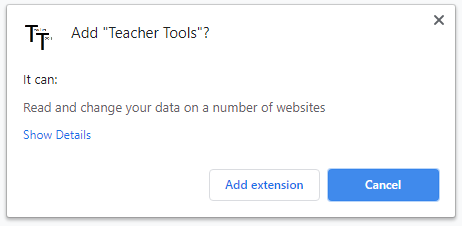
This is necessary in order for Teacher Tools to enter grade values on your behalf.
If you click Show Details you will see only the websites of school districts that use the Teams gradebook.
Teacher Tools does not have access to any websites other than those listed there:

You can further limit TeacherTools to only run on your school district site by modifying the “Allow Access” option in the Extension Settings.
Teacher Tools is intended to assist teachers by reducing the time it takes to enter grades into a gradebook and attempts to do so reliably and accurately. However, there may be unexpected behavior that cause grades to be incorrectly imported. It is ultimately the teacher’s responsibility for ensuring a student’s grade is accurate and correctly reflects their performance. Shafferware Technologies cannot be held liable for grading inaccuracies.
All student data is processed in the browser using a local copy of Sheet.js.
The only time student data is sent across the network uses a native TEAMS function to directly communicate with their server as if the data was manually entered. Student grade information is removed from the browser’s working memory after every import.
Anonymous usage data is sent to Google Analytics to improve the user experience and application reliability. This data includes: How many times files are imported; How many new grades are imported (but not what those grade values are or any information about the students they are for); Which error notification windows are encountered and information about the error encountered; What website hostname is being used (to identify the school district usage). No personally identifiable information (name, username, email address, phone, etc) is collected.